Using Email Triggers to Edit Products
If your workflow involves repeatedly editing products with spreadsheets, you can save a lot of time with email triggers. Email triggers allow you to send your spreadsheets to a unique email address, and then have an edit created automatically for based on the spreadsheets.
For example, say you receive two spreadsheets everyday from your warehouses with the current inventory levels for your products. With email triggers, all you need to do is forward those spreadsheets to your unique email address and the Bulk Product Editor app will update the products for you.
Prerequisites
In order to follow along you should have:
- The Bulk Product Editor app installed
- An active Inventory Sync Pro subscription (you can change this in the settings section)
- One or more properly-formatted spreadsheets that you want to use to edit products
It's also a good idea to have already done a regular spreadsheet edit to verify that the formatting is correct.
Creating a New Email Trigger
The first step is to create a new email trigger. This will generate a unique email address that you can use for your edits.
- Open up the Bulk Product Editor app and click on the Settings button in the top right
- Scroll down to the Email Triggers section and click on the Create Email Trigger button:

- Fill out the following fields on the page:
- Search Field - Which values are in the first column of your spreadsheet. This is how the app will match the rows in your spreadsheet with products
- Field to Edit - What product or variant field should be edited from the values in the second column of your spreadsheet
- Status - Whether the email trigger is active or not
- Email Notifications - If these are enabled you will receive a confirmation email once your spreadsheets have been processed by the app
- Click the Save button to save your changes
Using your Email Trigger
Now that you have an email trigger set up, you can test it by sending your spreadsheets to the new address.
You can see your unique email address at the top of the email trigger form:
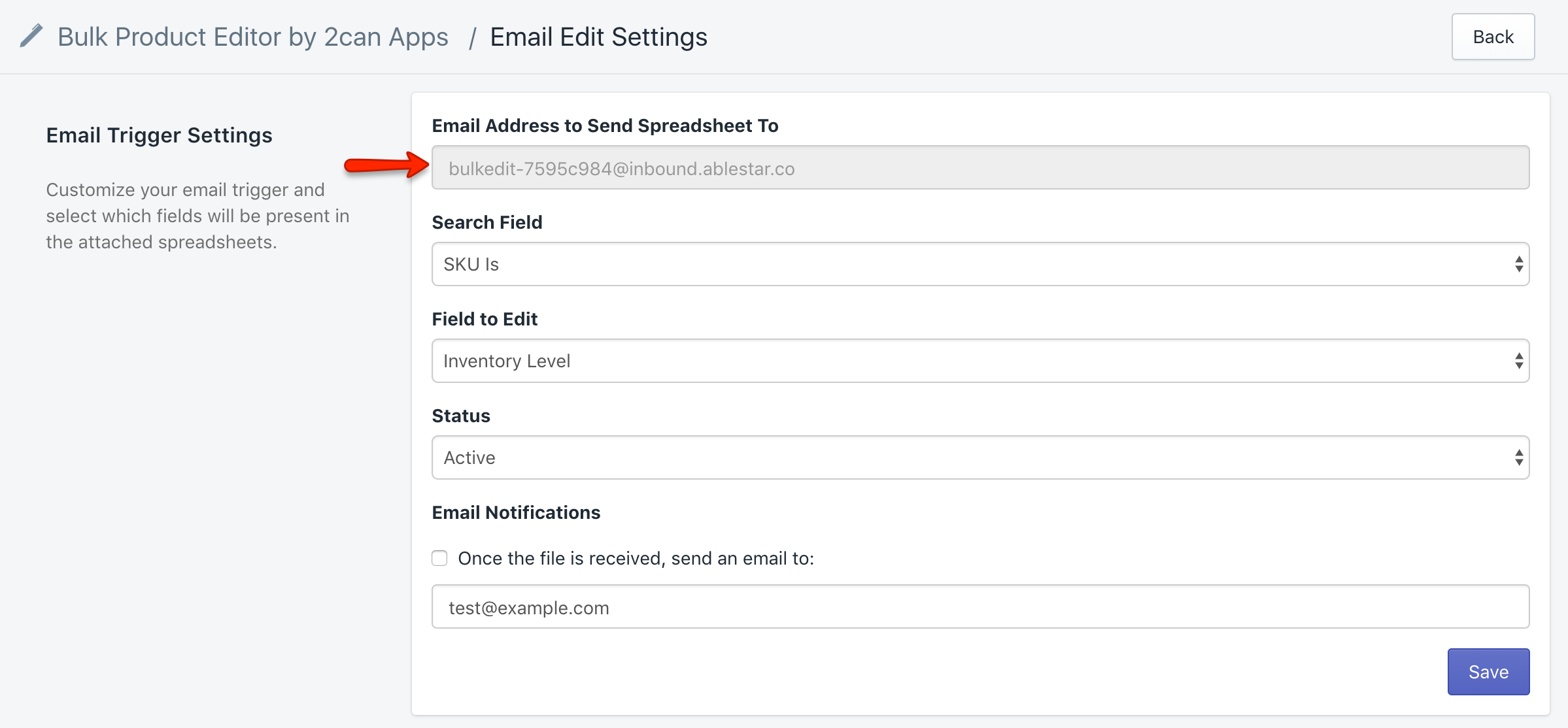
Using your preferred email client, send an email to that address with your spreadsheets attached. The files need to be in the same format as for regular spreadsheet edits. You can attach multiple spreadsheets to the same email provided that they use the same search column and are editing the same field.
If you've selected email notifications, you should receive an email within five minutes that contains:
- A list of the spreadsheets that were processed
- Links to the edits that were created
Once the app processes the files, you can see the resulting edits in the Edit History section, the same as with any other edit.
Conclusion
Email triggers are a powerful tool which can save you from having to repeatedly upload your spreadsheets to the Bulk Product Editor. If you have any questions about the process don't hesitate to contact us at support@ablestar.co.
Don't have the app yet? Get it here

